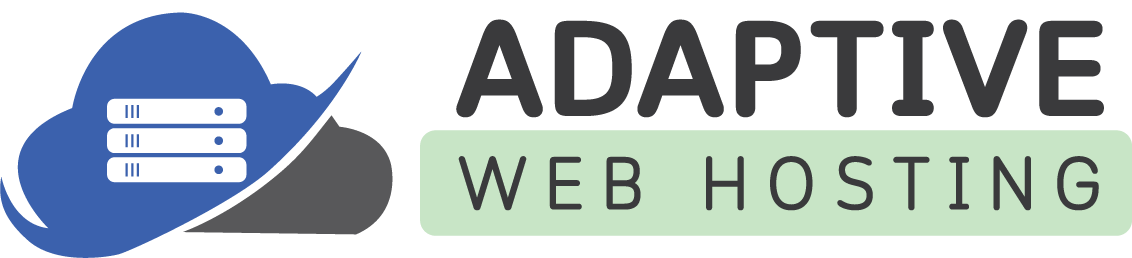To configure your email client manually, you'll need to provide the following settings:
- Enter your full email address, such as [email protected], as your username.
- Type in the password for your email account.
- Choose your preferred mail server protocol. Select IMAP if you want to keep copies of your emails on the server and to train the SpamAssassin spam filter on your received emails, if enabled. Alternatively, select POP3 if you don't want to keep copies on the server.
- Enter your assigned Mail Server Hostname*, such as mail.example.com, as the incoming mail server. The POP3 port is 110 with a secure port of 995, while the IMAP port is 143 with a secure port of 993.
- Type in your assigned Mail Server Hostname* again as the outgoing mail server, found in the Plesk Control Panel. The SMTP port is 25 with a secure port of 465, and authentication is required.
- To see the necessary settings for your email client, log in to your Windows Plesk Control Panel, go to Websites & Domains > the domain name whose email you want to access via an email client > Mail Accounts >
 icon.
icon.
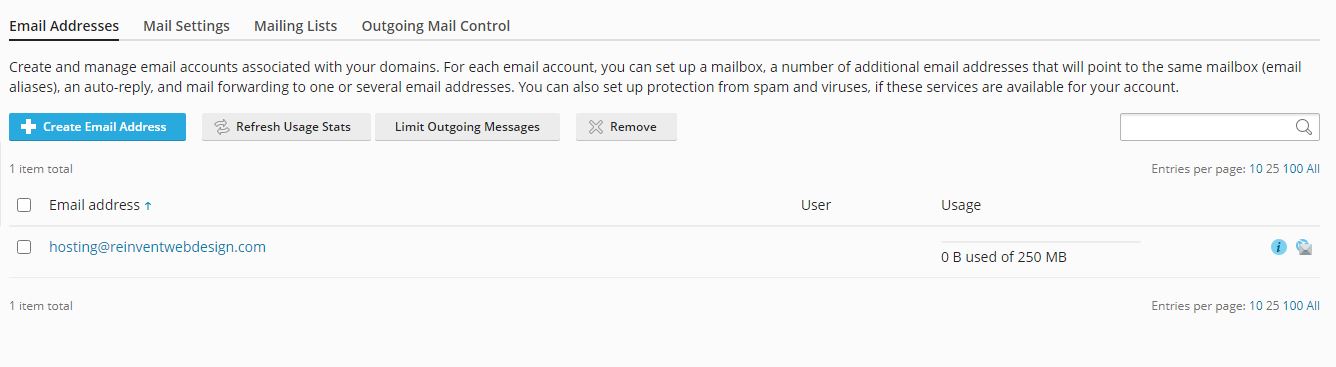
Supported incoming mail protocols
POP3, POP3 over SSL/TLS, IMAP, IMAP over SSL/TLS
Supported outgoing mail protocols
SMTP, SMTP over SSL/TLS
To connect via POP3 securely over SSL/TLS, use port 995.
To connect via IMAP securely over SSL/TLS, use port 993.
To send messages via SMTP securely, use port 465.
To Send Messages using scripts from your website use Port 25.
Note: We force a secure TLS connection on ports 25 and 110.