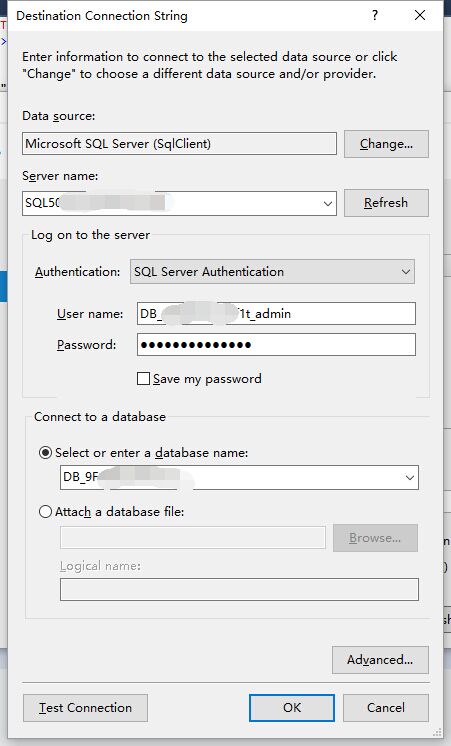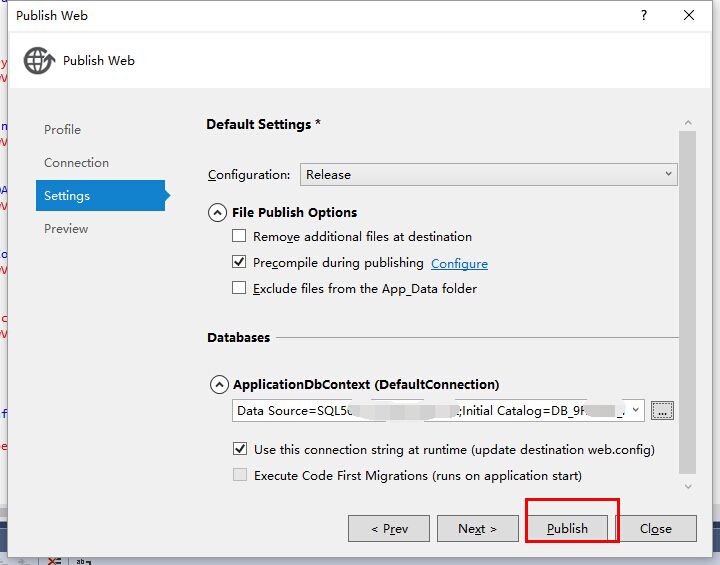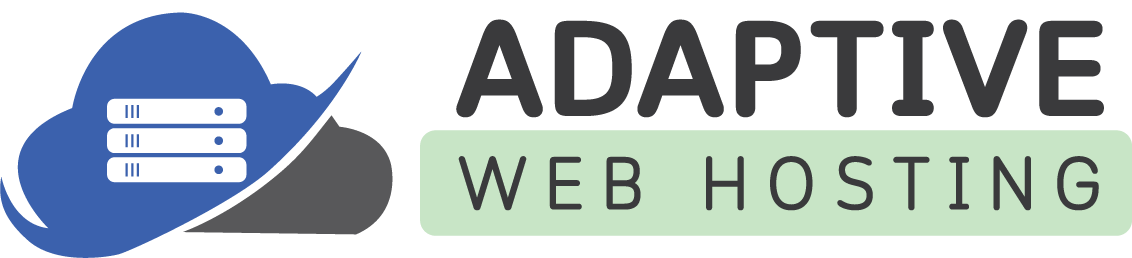By Default Web Deploy is enabled for all ASP.NET Hosting Accounts. These instructions should work for most versions of Visual Studio with minor graphical display differences.
- Open your web application with Visual Studio, right click the web application, then click "Publish" to start.
- Download the Web Deploy Publishing Settings XML from your Plesk control panel, then Import it, you can also use Custom settings.
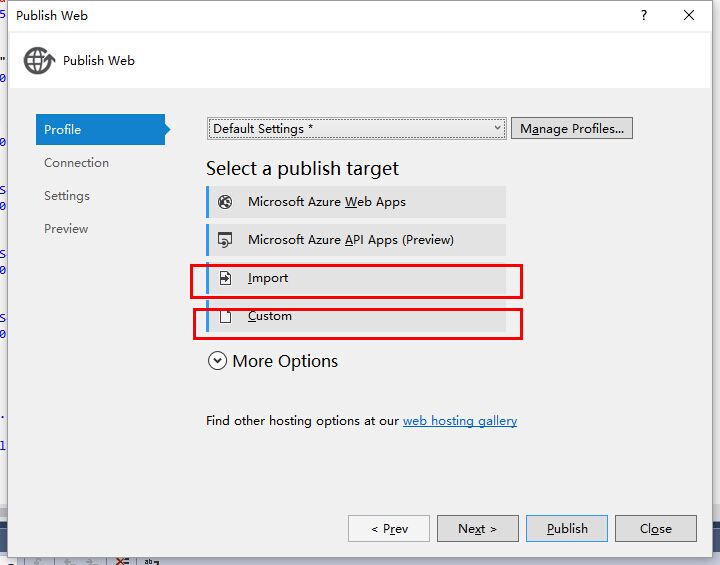
3. Fill your Web Deploy publish login information, validate the connection to check if it is ok, and remember to accept the certificate warning message.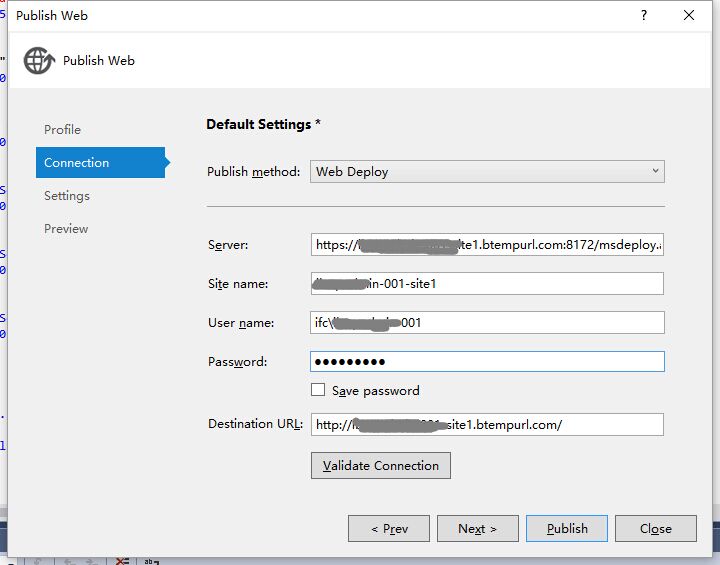
4. If there is no database which you need to publish, just click "publish" to publish the website files to web server. If there is a database which needs to be published as well. please go step 6 below.
5. Click "Settings" and then click more button beside the "default connection".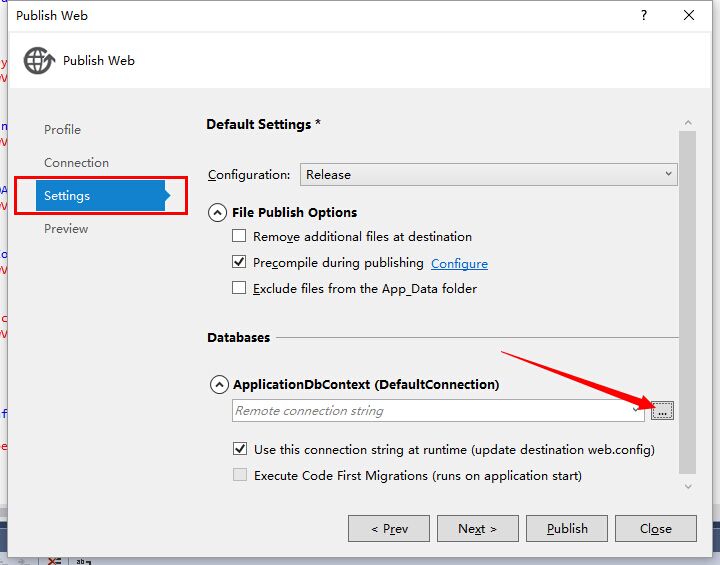
6. You must first create a database in the Plesk Control Panel. Fill the new database login info you created from control panel and click "OK".
Please confirm your database login info from your hosting control panel-->Database Manager-->MSSQL Manager
7. Then go publish it.
Server name: Fill the database 'Server URL' (The SQL Server Fully Qualified Domain issued to you in your Hosting Account Welcome Email.)
User name: Fill the database 'Login Name'
Password: Fill the database password
Select or enter a database name: Fill the database 'Database Name'