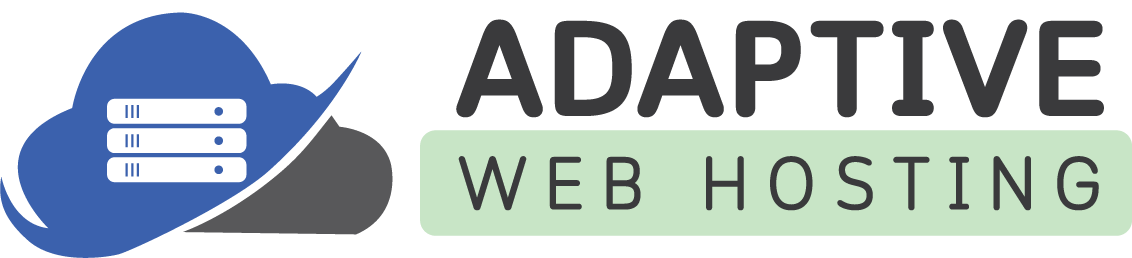To create an SQL database within the Plesk control panel as a customer, follow these steps:
-
Log in to Plesk: Enter your credentials to access your customer account on your Plesk control panel.
-
Navigate to Websites & Domains: After logging in, navigate to the "Websites & Domains" section by clicking on the relevant tab.
-
Access Databases: Look for the "Databases" option.
-
Add New Database: Click on "Add Database". This will open a new screen to create your database.
-
Input Database Details: Fill in the required fields:
-
Database name: Choose a name for your database. Plesk usually generates a name automatically, but you can modify it.
-
Related site: Select the website that will use the new database.
-
Database server: If you have multiple database servers, select the one you want to use.
-
Database user: This section is to create a new user for the database. You can provide a username and a strong password. Alternatively, if you want to use an existing user, select the appropriate option.
-
-
Create: After you've entered all the required details, click on the "OK" or "Create" button to create your new SQL database.
After successfully creating the database, you should be able to see it in the list of your databases.
Note: The SQL Server Hostname for connecting remotely will be found in your Hosting Account Welcome Email when the account was created.