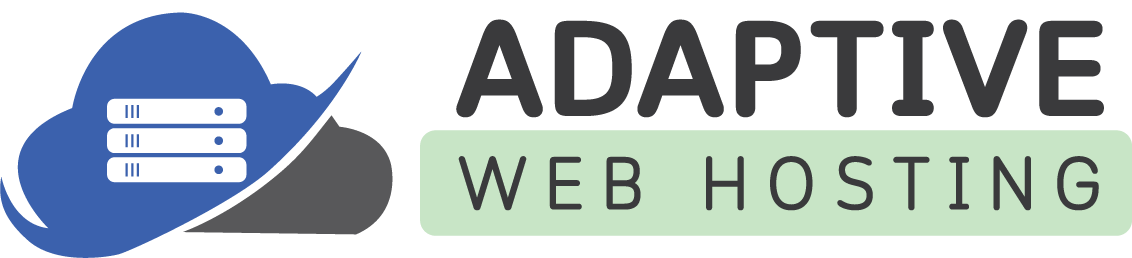If you are getting permission denied errors on your website, it's possible that you need to allow your application pool user read/write permissions on your application to specific files or folders. Learn how to adjust folder/file permissions in the Plesk File Manager by following this simple tutorial.
After logging into the Plesk control panel, navigate to and click Files in the side navigation bar.
Click on the 'httpdocs' folder. Most likely, you will need to set permission for the files/folder inside the 'httpdocs' folder since it is the root folder of your domain.
Find the folder you want to set permission and look at the right side for a 'downwards arrow.' Click on it and select 'Change Permissions.'
After clicking that, you will see a list of 'Group or User names.' To the right of that list, you have the permissions for the selected user.
Select the user that you want to change the permissions to by clicking on their name. At the permissions sector on the right, check the boxes under the Allow or Deny section to set the permission accordingly. Then press the 'Apply' button.
That's it now you have successfully changed the permissions for the user.
If you have any issues, feel free to contact our support team for further assistance.