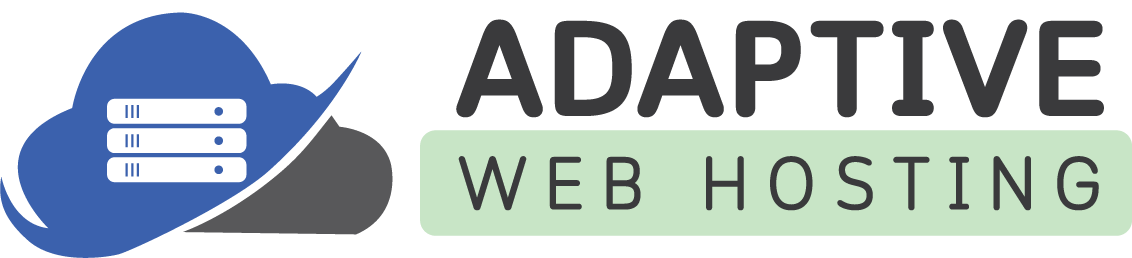DNN Platform Upgrade Guide for Plesk Windows Hosting
Overview
This guide provides step-by-step instructions for upgrading your existing DNN Platform installation on Plesk Windows hosting. Upgrading DNN Platform ensures you have the latest features, security patches, and performance improvements.
Professional Upgrade Service
Need assistance with your upgrade? AWH offers professional DNN Platform upgrade services for $99. This service includes:
- Complete backup of your current site and database
- Professional upgrade execution following best practices
- Post-upgrade testing and configuration
- Troubleshooting any upgrade issues
- Ensuring all modules and themes remain functional
Contact AWH support to schedule your professional upgrade service.
Before You Begin: Important Considerations
Check Your Current Version
- Log into your DNN admin panel
- Go to Settings > Site Settings
- Click "Site Info" tab to view your current DNN version
- Note your current version for upgrade path planning
Multi-Language Site Warning
⚠️ CRITICAL: If your site uses multiple languages (localization), there are known upgrade issues with DNN v10.x.x. We strongly recommend waiting before upgrading to DNN v10.x.x if you have a multi-language site, or contact AWH for professional upgrade assistance.
Recommended Upgrade Path
Depending on your current version, you may need to upgrade incrementally:
From DNN 9.x.x to 10.x.x:
- Direct upgrade possible (for English-only sites)
- Multi-language sites: Contact AWH for assistance
From DNN 8.x.x or earlier:
- Upgrade to DNN 9.11.x first
- Then upgrade to DNN 10.x.x
- Strongly recommended: Use AWH's professional service for complex upgrades
From very old versions (7.x.x or earlier):
- Multiple intermediate upgrades required
- Highly recommended: Use AWH's professional upgrade service
Prerequisites for Upgrade
System Requirements Verification
Ensure your hosting account supports:
- .NET Framework 4.8.0+ (for DNN 10.x.x)
- Microsoft SQL Server 2017+ compatibility
- Sufficient disk space (at least 2x your current site size)
Module and Theme Compatibility
- Review installed modules: Some third-party modules may not be compatible with newer DNN versions
- Check theme compatibility: Older skins may need updates
- Document customizations: Note any custom code or configurations
Critical: Pre-Upgrade Preparation
1. Create Complete Backup in Plesk
⚠️ ESSENTIAL: Always create a full backup before upgrading. This is your safety net if anything goes wrong.
Database Backup:
- Log into Plesk control panel
- Go to Websites & Domains
- Click "Databases"
- Click your DNN database name
- Click "Export Dump"
- Choose "Download to local computer"
- Save the database backup file securely
Files Backup:
- In Plesk, go to Websites & Domains
- Click "Backup Manager"
- Click "Back Up"
- Select "Full backup"
- Include:
- ✅ Configuration
- ✅ Content (files)
- ✅ Databases
- Choose storage location (preferably download to local computer)
- Click "OK" and wait for backup completion
2. Disable Web Application Firewall (WAF)
⚠️ REQUIRED: Disable WAF during the upgrade process to prevent interference.
- In Plesk, go to Websites & Domains
- Click your domain name
- Go to Web Application Firewall (ModSecurity)
- Set WAF to "Off" or "Detection Only"
- Click "Apply"
3. Enable Maintenance Mode (Optional but Recommended)
- Log into your DNN admin panel
- Go to Settings > Site Settings
- Under "Advanced Settings" find "Site Offline"
- Check "Take Site Offline"
- Add a maintenance message for visitors
- Save settings
Upgrade Process
Step 1: Download Upgrade Package
- Visit https://github.com/dnnsoftware/Dnn.Platform/releases
- Download the DNN_Platform_x.x.x_Upgrade.zip file (not Install.zip)
- Extract the zip file to your local computer
Step 2: Upload Upgrade Files
- In Plesk File Manager, navigate to your DNN installation directory (usually
httpdocs) - Important: Do NOT delete existing files first
- Click "Upload Files"
- Upload the DNN_Platform_x.x.x_Upgrade.zip file
- After upload, click the zip file and select "Extract Files"
- Choose "Extract and replace existing files" when prompted
- Confirm extraction
Step 3: Start Upgrade Process
- Open your web browser
- Navigate to your domain (e.g.,
https://yourdomain.com) - You should be automatically redirected to the upgrade wizard
- If not redirected, try accessing:
https://yourdomain.com/Install/Install.aspx
Step 4: Complete Upgrade Wizard
Database Upgrade
- The wizard will detect your existing database
- Review the database connection information
- Click "Next" to begin database upgrade
- Do not close the browser during this process (can take 10-30 minutes)
- Wait for "Upgrade Complete" message
File System Upgrade
- The wizard will process file system changes
- Update web.config if prompted
- Clear cache and temporary files
- Complete any additional configuration steps
Step 5: Post-Upgrade Tasks
Verify Upgrade Success
- Navigate to Settings > Site Settings > Site Info
- Confirm the new DNN version is displayed
- Test core functionality:
- Page creation/editing
- Module functionality
- User login/registration
- File uploads
Clean Up Upgrade Files
- Return to Plesk File Manager
- Navigate to your DNN directory
- Delete the upgrade zip file
- Delete the Install folder (if present after upgrade)
Re-enable Security Features
- Re-enable WAF:
- Go to Web Application Firewall (ModSecurity) in Plesk
- Set back to "On"
- Click "Apply"
- Disable Maintenance Mode:
- Log into DNN admin panel
- Go to Settings > Site Settings
- Uncheck "Take Site Offline"
- Save settings
Update Modules and Themes
- Check for module updates in Settings > Extensions
- Update any modules that have newer versions available
- Test all critical functionality
- Update themes/skins if necessary
Troubleshooting Common Upgrade Issues
Upgrade Wizard Won't Start
- Clear browser cache and cookies
- Ensure WAF is disabled in Plesk
- Check file permissions in Plesk File Manager
- Try accessing upgrade URL directly:
/Install/Install.aspx
Database Upgrade Errors
- Verify database backup was successful before proceeding
- Check database permissions in Plesk
- Contact AWH support if SQL errors occur
Module Compatibility Issues
- Check DNN Store for module updates
- Disable incompatible modules temporarily
- Contact module vendors for updated versions
Performance Issues After Upgrade
- Clear DNN cache: Settings > Site Settings > Performance > Clear Cache
- Restart application in Plesk (if available)
- Monitor site performance and contact AWH if issues persist
Website Not Loading After Upgrade
- Check for errors in Plesk error logs
- Verify web.config syntax in Plesk File Manager
- Restore from backup if critical issues occur
- Contact AWH support immediately
Version-Specific Upgrade Notes
Upgrading to DNN 10.x.x
- Telerik Removal: DNN 10.x automatically removes old Telerik libraries
- API Changes: Some deprecated APIs have been removed
- Module Updates: Many modules may require updates for compatibility
Upgrading from DNN 9.x.x
- Generally straightforward upgrade path
- Review module compatibility before upgrading
- Test thoroughly in staging environment if possible
Upgrading from DNN 8.x.x or Earlier
- Multi-step upgrade required
- Significant changes in file structure and database schema
- Strongly recommended: Use AWH's professional upgrade service
Post-Upgrade Best Practices
Regular Maintenance
- Schedule Regular Backups: Use Plesk backup tools
- Monitor Performance: Check site speed and functionality
- Update Extensions: Keep modules and themes current
- Security Updates: Apply DNN patches promptly
Testing Checklist
- All pages load correctly
- User registration/login works
- Contact forms function properly
- File uploads work
- Search functionality operates
- E-commerce features (if applicable)
- Custom modules operate correctly
- Mobile responsiveness maintained
When to Contact AWH Support
Technical Issues
- Database upgrade errors
- File permission problems
- Server configuration issues
- Performance problems after upgrade
Professional Services
- Complex upgrade scenarios (old versions)
- Multi-language site upgrades
- Custom module compatibility issues
- Peace of mind with professional handling ($99 service)
Support Resources
AWH Support
- Hosting Issues: Contact AWH technical support
- Professional Upgrade Service ($99): Contact AWH sales/support
- Emergency Issues: Use priority support channels
DNN Community Resources
- Upgrade Documentation: https://docs.dnncommunity.org/content/getting-started/setup/upgrades/
- Community Forums: https://dnncommunity.org/forums
- GitHub Issues: https://github.com/dnnsoftware/Dnn.Platform/issues
Recovery Procedures
If Upgrade Fails
- Stop immediately - don't attempt further changes
- Contact AWH support for assistance
- Prepare for restore from backup if necessary
- Document error messages for support team
Backup Restoration Process
- Contact AWH support for backup restoration assistance
- Provide backup files created in pre-upgrade steps
- Allow AWH technical team to restore your site
- Test functionality after restoration
Last Updated: September 2025
Applies To: DNN Platform Upgrades on Plesk Windows Hosting
Service: Professional Upgrade Available for $99
Remember: When in doubt, use AWH's professional upgrade service. The $99 investment can save hours of troubleshooting and potential data loss.