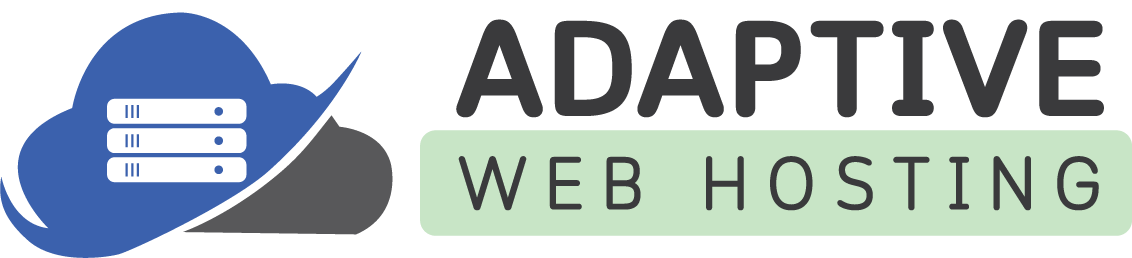DNN Platform Installation Guide for Plesk Windows Hosting
Overview
This guide provides step-by-step instructions for installing DNN Platform (formerly DotNetNuke) on your Plesk Windows hosting account. DNN Platform is the leading open-source web content management platform (CMS) in the Microsoft ecosystem, perfect for building professional websites, portals, and web applications.
Professional Installation Service
Need assistance with installation? AWH offers professional DNN Platform installation services for $99. This service includes complete setup, configuration, and post-installation testing to ensure your DNN Platform is properly configured and ready to use. Contact AWH support to schedule your professional installation.
Prerequisites for Plesk Windows Hosting
Your Plesk Windows hosting account includes all necessary components:
- Windows Server with IIS web server
- .NET Framework 4.8.0+ support
- Microsoft SQL Server database access
- Plesk control panel for easy management
Supported DNN Platform Versions
- DNN Platform 10.0.0 and later (recommended)
- Requires .NET Framework 4.8.0+
- Compatible with SQL Server 2017, 2019, 2022, and Azure SQL Database
Critical: Web Application Firewall (WAF) Configuration
⚠️ IMPORTANT: Before beginning the installation, you MUST disable your Web Application Firewall (WAF) in Plesk during the installation process. Once installation is complete, you can re-enable the WAF.
To disable WAF in Plesk:
- Log into your Plesk control panel
- Navigate to Websites & Domains
- Click on your domain name
- Go to Web Application Firewall (ModSecurity)
- Set the WAF to "Off" or "Detection Only"
- Click "Apply"
Installation Steps
Step 1: Download DNN Platform
- Visit the official DNN Platform releases page: https://github.com/dnnsoftware/Dnn.Platform/releases
- Download the latest DNN_Platform_x.x.x_Install.zip file
- Extract the zip file to your local computer
Note: If Windows blocks the download, right-click the ZIP file, select "Properties," and click "Unblock" if the option appears.
Step 2: Create Database in Plesk
- Log into your Plesk control panel
- Go to Websites & Domains
- Click "Databases"
- Click "Add Database"
- Complete the database creation form:
- Database name: Choose a name (e.g.,
dnn_platform) - Database server: Select your default MS SQL server
- Related site: Select your domain
- Database name: Choose a name (e.g.,
- Create a database user:
- Check "Create a database user"
- Database user name: Enter a username
- New password: Create a strong password
- Confirm password: Re-enter the password
- Check "User has access to all databases within the selected subscription"
- Click "OK"
- Record your database details (you'll need these during installation):
- Database server name
- Database name
- Username
- Password
Step 3: Upload DNN Platform Files
- In Plesk, go to Websites & Domains
- Click "File Manager"
- Navigate to your domain's document root (usually
httpdocsfolder) - If installing in a subdirectory, create and navigate to that folder
- Click "Upload Files"
- Upload the DNN_Platform_x.x.x_Install.zip file
- After upload, click on the zip file and select "Extract Files"
- Confirm extraction to extract all files to the current directory
Step 4: Set File Permissions
- In the Plesk File Manager, select your domain's root directory (or DNN installation directory)
- Click the "Change Permissions" button (folder icon with gear)
- Ensure the following permissions are set:
- Owner: Read, Write, Execute
- Group: Read, Execute
- Others: Read, Execute
- Check "Apply to subdirectories and files"
- Click "OK"
Step 5: Start DNN Platform Installation
- Open your web browser
- Navigate to your domain (e.g.,
https://yourdomain.com)- If installing in a subdirectory:
https://yourdomain.com/subdirectory
- If installing in a subdirectory:
- The DNN Platform installation wizard should automatically launch
Step 6: Complete Installation Wizard
Administrative Information
- Username: Enter your SuperUser account name (default: "host")
- Password: Create a strong password (minimum 7 characters with letters, numbers, symbols)
- Confirm Password: Re-enter your password
- Email: Enter your email address for notifications
Website Information
- Website Title: Enter your website's title
- Template: Choose your preferred option:
- Blank Template: Start with empty site
- Default Template: Include sample content and help resources
- Language: Select your preferred language
Database Connection
- Database Setup: Select "Custom"
- Enter your database information from Step 2:
- Database Type: SQL Server/SQL Server Express Database
- Server Name: Your database server name (from Plesk)
- Database Name: Your database name
- Database Username: Your database username
- Database Password: Your database password
- Object Qualifier: Leave blank (unless you need to share the database)
- Click "Test Connection" to verify
- When connection test succeeds, click "Next"
Installation Summary
- Review all your settings
- Click "Install" to begin installation
- Wait for the installation process to complete (may take 5-10 minutes)
- Click "Finish" when installation is complete
Step 7: Post-Installation Security & Configuration
Remove Installation Files
- Return to Plesk File Manager
- Navigate to your DNN installation directory
- Delete the "Install" folder - this is critical for security
- Delete the installation zip file if still present
Re-enable Web Application Firewall
- Go back to Websites & Domains in Plesk
- Click your domain name
- Go to Web Application Firewall (ModSecurity)
- Set the WAF back to "On"
- Click "Apply"
Access Your New DNN Platform Site
- Visit your website URL
- To access admin features, add
/loginto your URL (e.g.,https://yourdomain.com/login) - Login with the SuperUser credentials you created during installation
Troubleshooting Common Plesk Issues
Installation Wizard Won't Load
- Ensure WAF is disabled in Plesk
- Check that all files were properly extracted
- Verify file permissions are set correctly
Database Connection Fails
- Double-check database credentials in Plesk under Databases
- Ensure database user has proper permissions
- Verify the database server name is correct
404 Errors After Installation
- Check that files are in the correct directory (usually
httpdocs) - Ensure the application pool is set to the correct .NET Framework version
- Contact AWH support if issues persist
Permission Errors
- Use Plesk File Manager to reset permissions on the installation directory
- Ensure "Apply to subdirectories and files" was checked
Managing Your DNN Platform Site in Plesk
Regular Maintenance
- Backups: Use Plesk's backup feature to regularly backup your site and database
- Updates: Monitor DNN Platform releases for security updates
- Database: Monitor database size and performance through Plesk
Performance Optimization
- Enable compression in Plesk hosting settings
- Consider enabling Plesk caching features
- Monitor resource usage through Plesk statistics
Support Resources
AWH Support
- For hosting-related issues: Contact AWH support
- For professional installation service ($99): Contact AWH support
DNN Platform Community
- Official Documentation: https://docs.dnncommunity.org/
- Community Forums: https://dnncommunity.org/forums
- GitHub Repository: https://github.com/dnnsoftware/Dnn.Platform
Security Best Practices for Plesk Hosting
- Keep WAF enabled when not installing/upgrading
- Regular backups using Plesk backup tools
- Monitor login attempts through DNN admin panel
- Update DNN Platform when new versions are released
- Use strong passwords for all accounts
- Limit SuperUser accounts to necessary personnel only
Last Updated: September 2025
Applies To: DNN Platform 10.0.0+ on Plesk Windows Hosting
Service: Professional Installation Available for $99