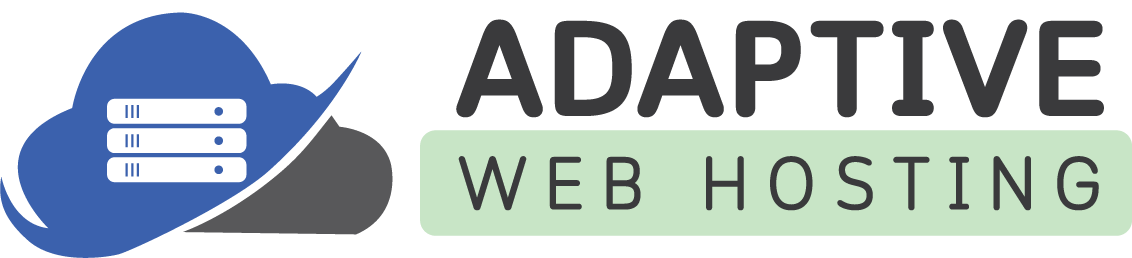If you are a Windows Plesk Control Panel user, and have the optional SmarterMail addon activated on your account, please follow these steps to create an email address:
- Login to your Plesk Windows Control Panel.
- Go to Mail from the Dashboard.
- Click Create Email Address.
- Type the left part of the email address before the @ sign, and select the domain name under which the email address will be created, if you have multiple domain names on your account.
- Uncheck "Can be used to log in to Plesk" if you do not want this user to be able to log in to your control panel.
- Specify an external email address to reset your password if you lose access to your primary email address.
- Leave the Mailbox checkbox selected, unless you want to use this address as a mail forwarder, which will forward all incoming mail to another address.
- Specify the mailbox size or use the default size defined by the provider’s policy or your service plan.
- Specify a secure password consisting of at least 5 Latin characters, 1 number, 1 capital letter, 1 lowercase letter, and 1 symbol. The password must not match the username.
- Click OK.
Note: Linux Plesk Control Panel users can log in to webmail at https://adaptivewebmail.com with their admin username and password to create other email users. If there is no admin user, they can create a ticket for support to have one created.