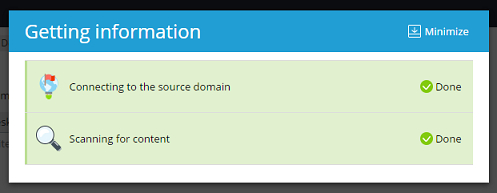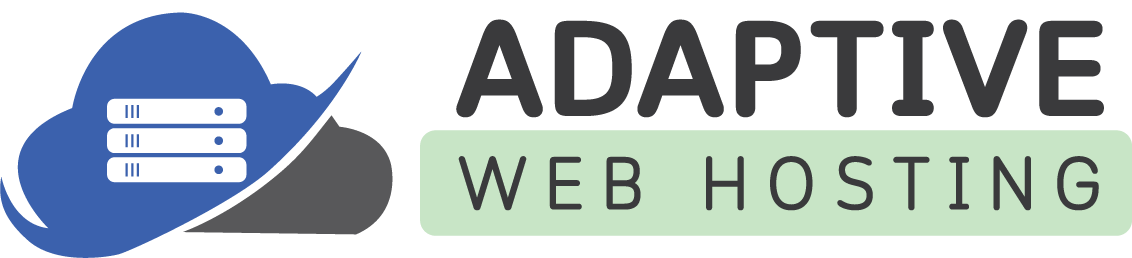Importing Websites
You may want to import content from a different website that belongs to you but is hosted elsewhere. Use the Plesk Site Import extension to import certain applications, folders with files, and currently only MySQL databases. You can import content from servers running both Linux and Windows and even from servers that do not have Plesk installed.
Starting a Website Import
By default, website import is performed in simple mode. In simple mode, you only need to specify the source website’s domain name and the username and password of the FTP or SSH user that has access to the source website’s files. Plesk tries to automatically detect and apply optimal settings for the import.
To start importing content in simple mode:
- Go to Websites & Domains, select the domain you want to use as the target for importing content, and then click Website Importing.
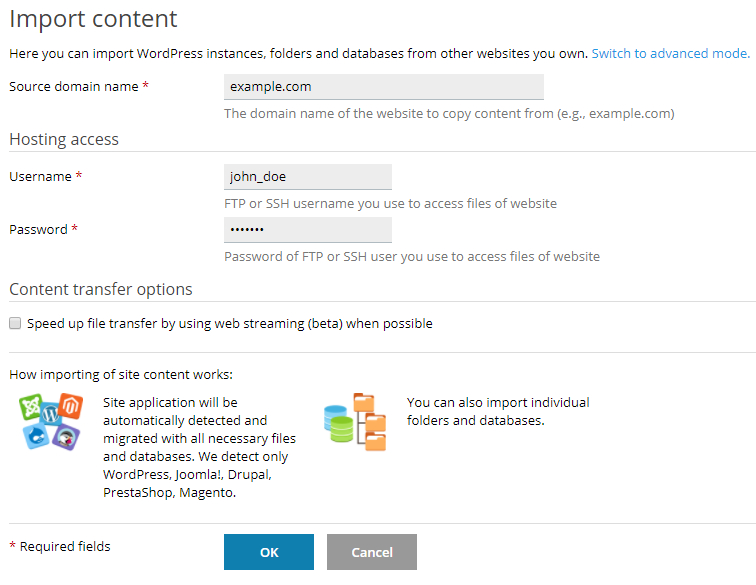
- Specify the domain name of the website you want to import content from in the “Source domain name” field.
- Specify the username and password of an FTP or SSH (Plesk for Linux only) user on the source server that has access to the source website’s files.
- Select the “Speed up file transfer by using web streaming (beta) when possible” checkbox if you want to import a large number of small files, or if you suspect that the import may be interrupted (for example, because of an unstable Internet connection or insufficiently large PHP maximum execution time). Selecting the checkbox enables Plesk to resume interrupted import instead of starting over.
- Click OK.
Plesk will try connecting to the source website and scanning it for content. If the connection is successful, select one or more objects of the following types to import:
-
Applications
-
Folders
-
Databases